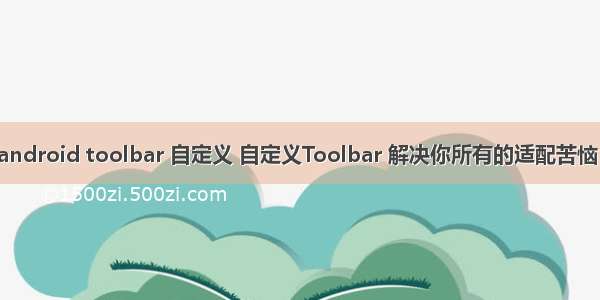
About Toolbar
Toolbar是一个官方ToolBar的扩展工具类,省去了对不同版本适配的复杂方案,它可以帮助你轻松实现NavigationBar和StatusBar的样式管理,最最重要的是它的使用方式及其接近原生,大家快来试用吧!
起因
按照官方的方式去管理NavigationBar和StatusBar显示对各个系统版本的兼容性是很麻烦的。尤其在一些应用中可能不同的页面对应了不同显示状况,比如A页面NavigationBar需要显示成蓝色StatusBar需要显示成深蓝,而到了B页面NavigationBar和StatusBar却需要显示成白色。这时候你需要在不同的页面通过Code调过来调过去麻烦得很。那么我们为什么不做一个款仅需要在xml文件中设置几个属性就能完成各种样式适配的Toolbar呢?OK,那我们来定下目标吧!
1. 适配各API版本但不需要那么麻烦的去编写个API对应的styles文件。
2. 使用方式简单,接近原生。
3. 仅需要布局文件,不需要在个页面维护代码逻辑。
针对这写要求,下面我们来实现一款自定义Toolbar.
原理
Toolbar的原理很简单,既然个系统版本需要兼容Statusbar等才能做到效果一致,那我们就不要Statusbar好了!
首先,将StatusBar设置成透明,并且让页面布局可以延伸到StatusBar下。这可以通过全局style实现:
true
@android:color/transparent
现在我们的布局已经延伸到(0,0)的起点了,接下来怎么办呢?我们肯定不能在每个页面布局里写一个适配StatusBar的布局吧,那我们可以考虑把它放到自定义的view控件中。接下来我们可以自定义一个Toolbar的控件继承自androidx.appcompat.widget.Toolbar。那么接下来的问题就转化成了:
1. 保持Toolbar的原有特性和使用方法,因为我们view是集成来的,所以这点肯定是满足的;
2. 该自定义Toolbar如何适配StatusBar部分;
3. 系统Toolbar中各个内置控件的布局是通过私有方法计算之后显示出来的,我们如何调整到跟原来的显示一模一样。
下面我们来将这些问题一一解决掉(第一条略)。
Toolbar适配系统栏部分,我们可以考虑重写onDraw()方法,绘制一个可自定义颜色的矩形区域,并且保证该区域的高度等于系统栏高度就可以了。请看代码实现:
//在构造函数中使用
private void init(Context context, AttributeSet attrs) {
if (attrs != null) {
TypedArray typedArray =
context.obtainStyledAttributes(attrs, R.styleable.Toolbar);
color = typedArray.getColor(
R.styleable.Toolbar_statusBarColor,
getResources().getColor(R.color.colorPrimaryDark));
}
int id = context.getResources()
.getIdentifier("status_bar_height","dimen","android");
statusBarHeight = context.getResources()
.getDimensionPixelOffset(id);
paint = new Paint();
paint.setColor(color);
}
@Override
protected void onDraw(Canvas canvas) {
Rect rect =
new Rect(0, 0, getMeasuredWidth(), (int) statusBarHeight);
canvas.drawRect(rect, paint);
super.onDraw(canvas);
}
这个时候系统栏的背景就搞定了,运行下看下什么效果吧。
运行完毕后,你会发现虽然系统栏背景颜色变了,但是我们的Toolbar就这么高,整个title都移到上面去了,怎么办呢?重写onMeasure()方法,让我们的Toolbar的高度变成:原高度+系统栏高度。
@Override
protected void onMeasure(int widthMeasureSpec, int heightMeasureSpec) {
super.onMeasure(widthMeasureSpec, heightMeasureSpec);
//为了兼容6.0及以前版本多次measure、layout问题
measuredHeight =
measuredHeight == 0? getMinimumHeight() : measuredHeight;
setMeasuredDimension(MeasureSpec.getSize(widthMeasureSpec),
measuredHeight +statusBarHeight);
}
再次运行,不错高度变了,但是为什么Title、icon之类的控件都快顶到系统栏了!看来我们还需要修改下onLayout()方法了。为什么是onLayout方法呢?是因为我们这些操作对控件的大小不会产生影响,只会对这些控件在Toolbar上的布局位置产生影响,所以我们需要重写下这个方法来调整内部控件的位置。
@Override
protected void onLayout(boolean changed, int l, int t, int r, int b) {
setPadding(getPaddingLeft(),
statusBarHeight,
getPaddingRight(),
getPaddingBottom());
super.onLayout(changed, l, t, r, b);
}
通过查看源码可以了解到,Toolbar是由ViewGroup实现的,其中各个控件的位置是通过私有方法计算得到的,而在这个方法中影响垂直位置计算的就是padding值,所以设置padding值将状态栏的那块高度空出来就OK了。
至此我们这个控件就搞定了,赶快去试用吧!源码链接
…………………………………………
有个bug,当使用windowIsTranslucent属性时键盘弹出适配会失效adjust,采用下面的代码可以fix掉bug。
public class KeyboardUtil {
private View decorView;
private View contentView;
public KeyboardUtil(Activity act, View contentView) {
this.decorView = act.getWindow().getDecorView();
this.contentView = contentView;
//only required on newer android versions. it was working on API level 19
if (Build.VERSION.SDK_INT >= 19) {
decorView.getViewTreeObserver().addOnGlobalLayoutListener(onGlobalLayoutListener);
}
}
public void enable() {
if (Build.VERSION.SDK_INT >= 19) {
decorView.getViewTreeObserver().addOnGlobalLayoutListener(onGlobalLayoutListener);
}
}
public void disable() {
if (Build.VERSION.SDK_INT >= 19) {
decorView.getViewTreeObserver().removeOnGlobalLayoutListener(onGlobalLayoutListener);
}
}
//a small helper to allow showing the editText focus
ViewTreeObserver.OnGlobalLayoutListener onGlobalLayoutListener = new ViewTreeObserver.OnGlobalLayoutListener() {
@Override
public void onGlobalLayout() {
Rect r = new Rect();
//r will be populated with the coordinates of your view that area still visible.
decorView.getWindowVisibleDisplayFrame(r);
//get screen height and calculate the difference with the useable area from the r
int height = decorView.getContext().getResources().getDisplayMetrics().heightPixels;
int diff = height - r.bottom;
//if it could be a keyboard add the padding to the view
if (diff != 0) {
// if the use-able screen height differs from the total screen height we assume that it shows a keyboard now
//check if the padding is 0 (if yes set the padding for the keyboard)
if (contentView.getPaddingBottom() != diff) {
//set the padding of the contentView for the keyboard
contentView.setPadding(0, 0, 0, diff);
}
} else {
//check if the padding is != 0 (if yes reset the padding)
if (contentView.getPaddingBottom() != 0) {
//reset the padding of the contentView
contentView.setPadding(0, 0, 0, 0);
}
}
}
};
/**
* Helper to hide the keyboard
*
* @param act
*/
public static void hideKeyboard(Activity act) {
if (act != null && act.getCurrentFocus() != null) {
InputMethodManager inputMethodManager = (InputMethodManager) act.getSystemService(Activity.INPUT_METHOD_SERVICE);
inputMethodManager.hideSoftInputFromWindow(act.getCurrentFocus().getWindowToken(), 0);
}
}
}
new KeyboardUtil(this, contentView);














